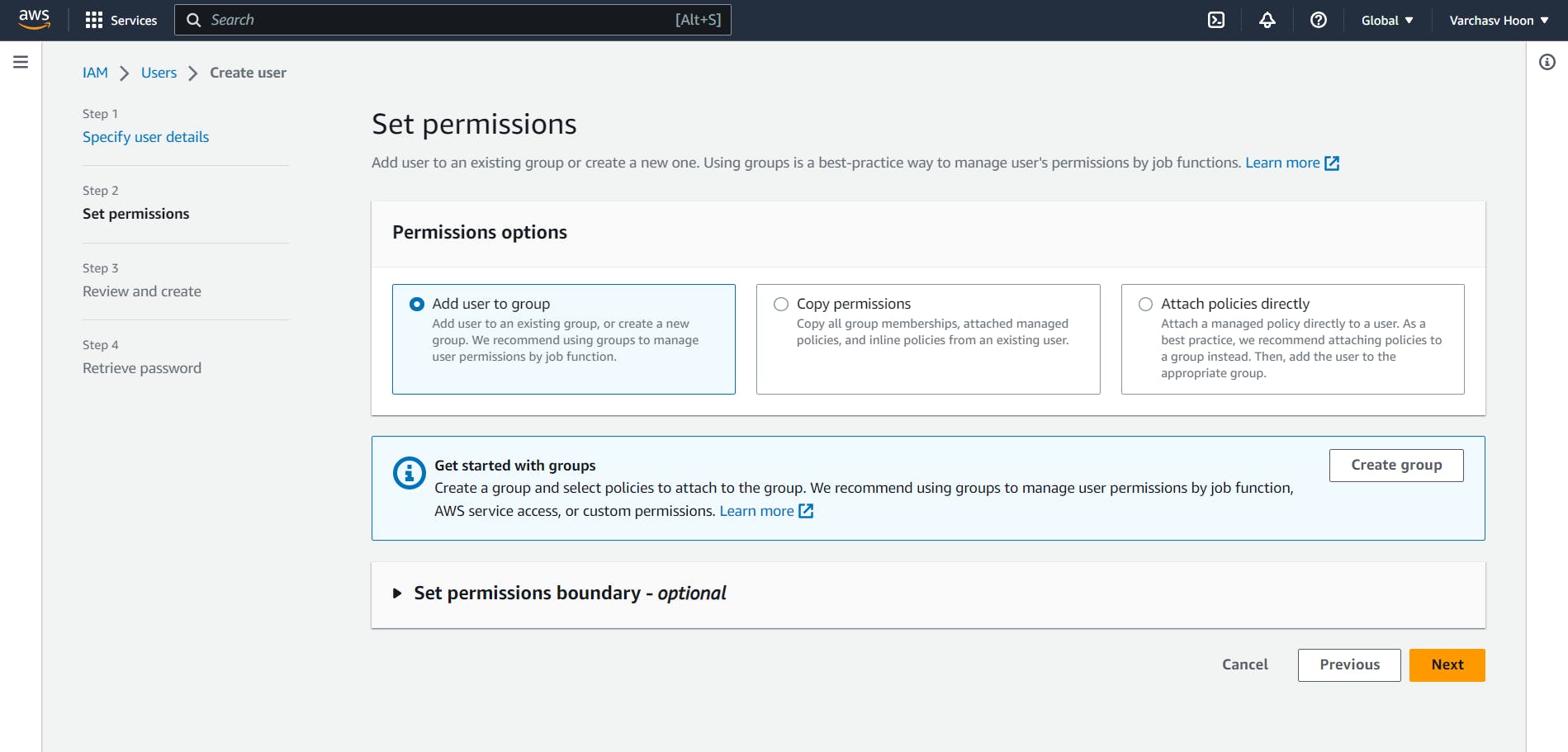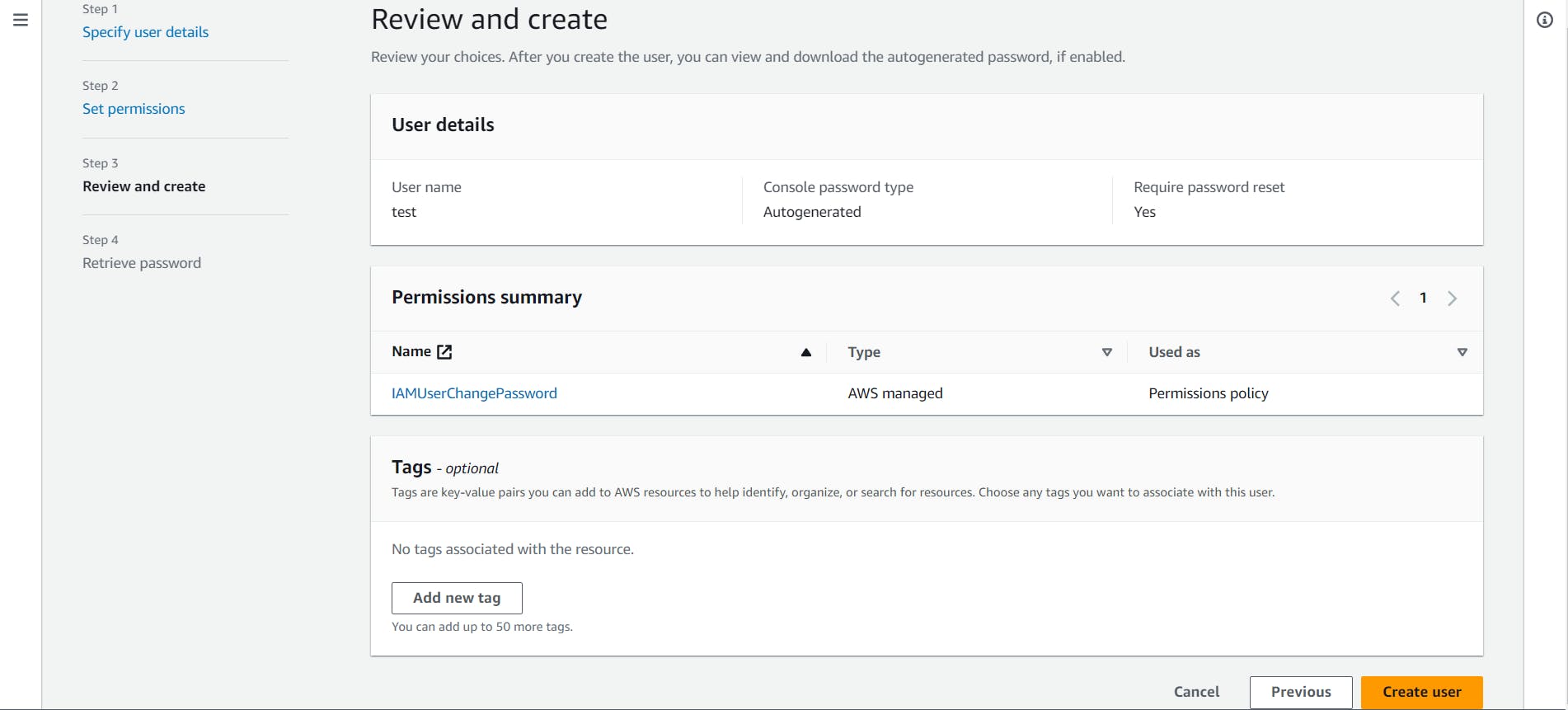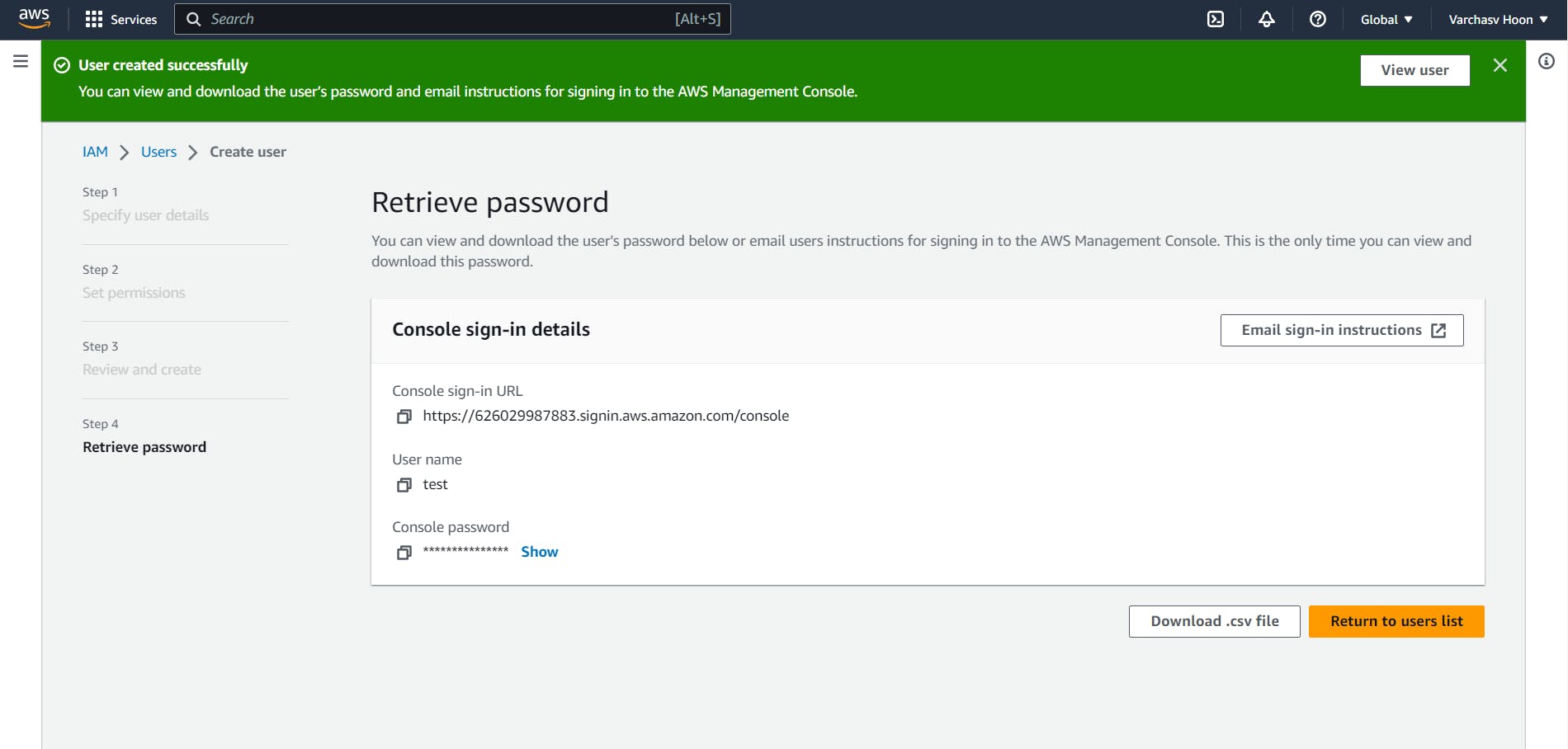Hey Folks, Are you learning about AWS but don't know what IAM is? This blog will hold your hand and guide you to the end with a demo at the end as well. So, if you like this blog please share it with your friends and colleagues.
IAM ( Identity and Access Management System)
AWS Identity and Access Management (IAM) is a web service that helps you securely control access to AWS resources and services.
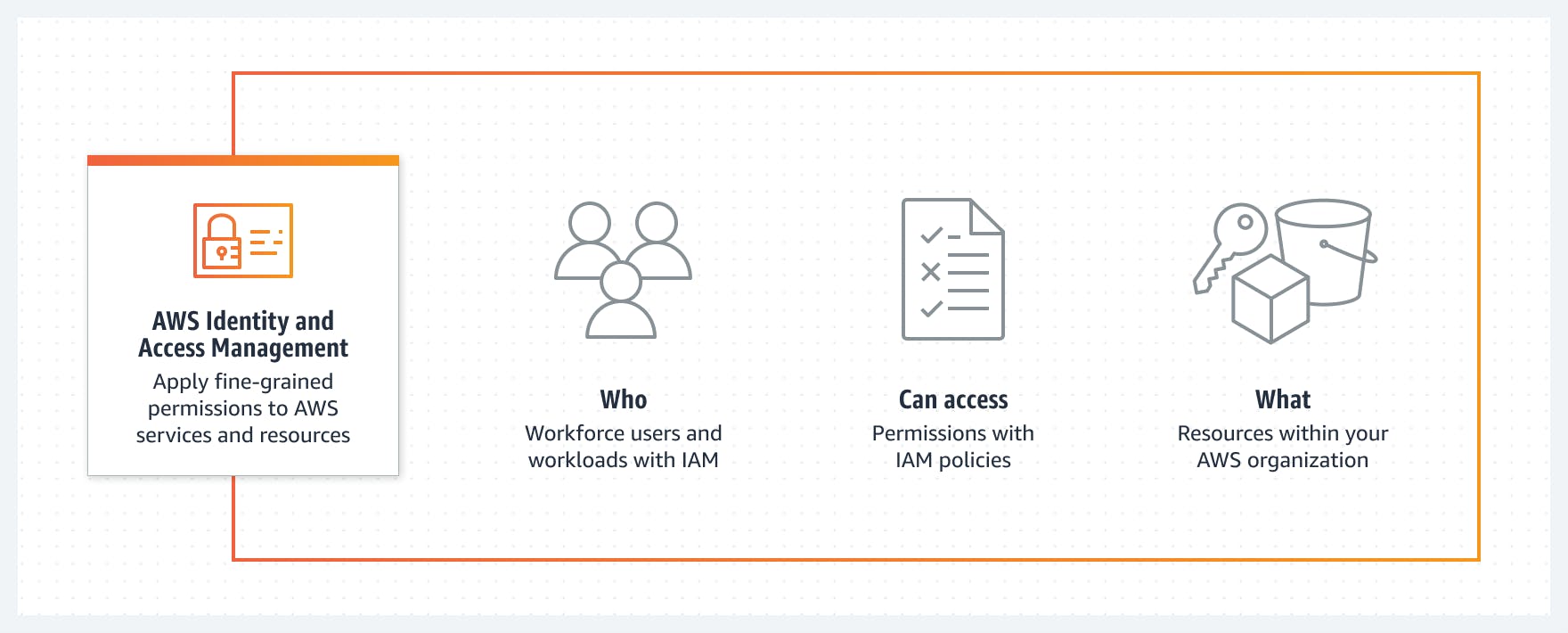
Why use IAM?
To scale and Manage Workloads and workforces effectively.
Apply fine-grained permissions and scale with attribute-based access control.
Manage per-account access or scale access across AWS accounts and applications.
Establish organization-wide and preventative guardrails on AWS.
Set, verify and right-size permissions toward the least privilege.
What's Inside IAM?
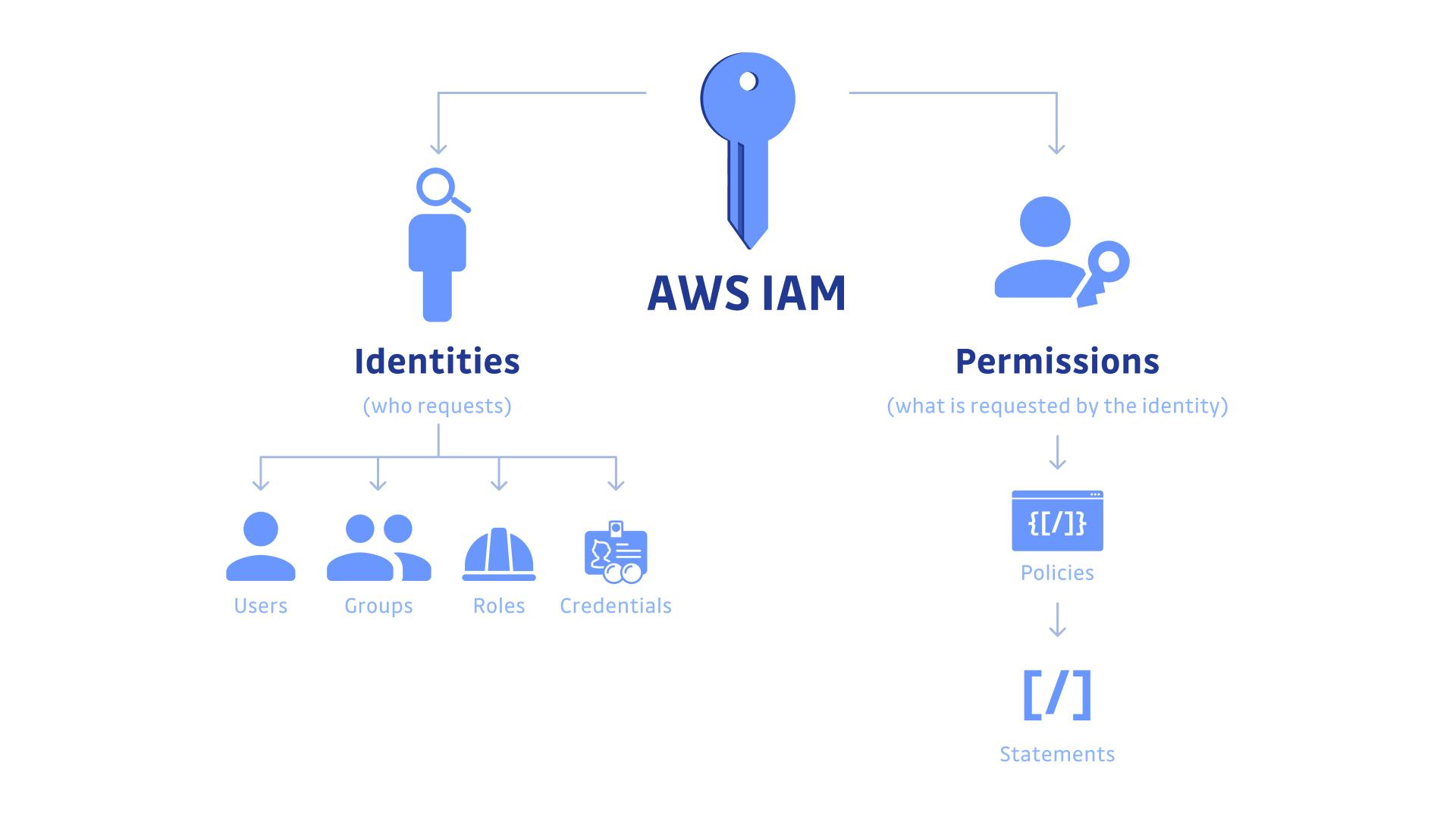
Users - To Access the AWS cloud a new account is created for users.
Policies - Grants Permission to the Users to do different tasks.
User Groups - Categorized sets of users who all have similar policies.
Roles - Temporary User that is not uniquely associated with a specific user and can be utilized by anyone with the credentials.
Demonstration of IAM
To understand IAM a bit better, we are gonna make an IAM user with certain permissions.
Creating a Test User
We are just gonna create a basic user with no permissions at first.
Store the sign-in details somewhere, we will use them shortly.
Logging in as the User
- We can get the 'Account ID' from the 'Console sign-in URL' and the password is there on the same page.
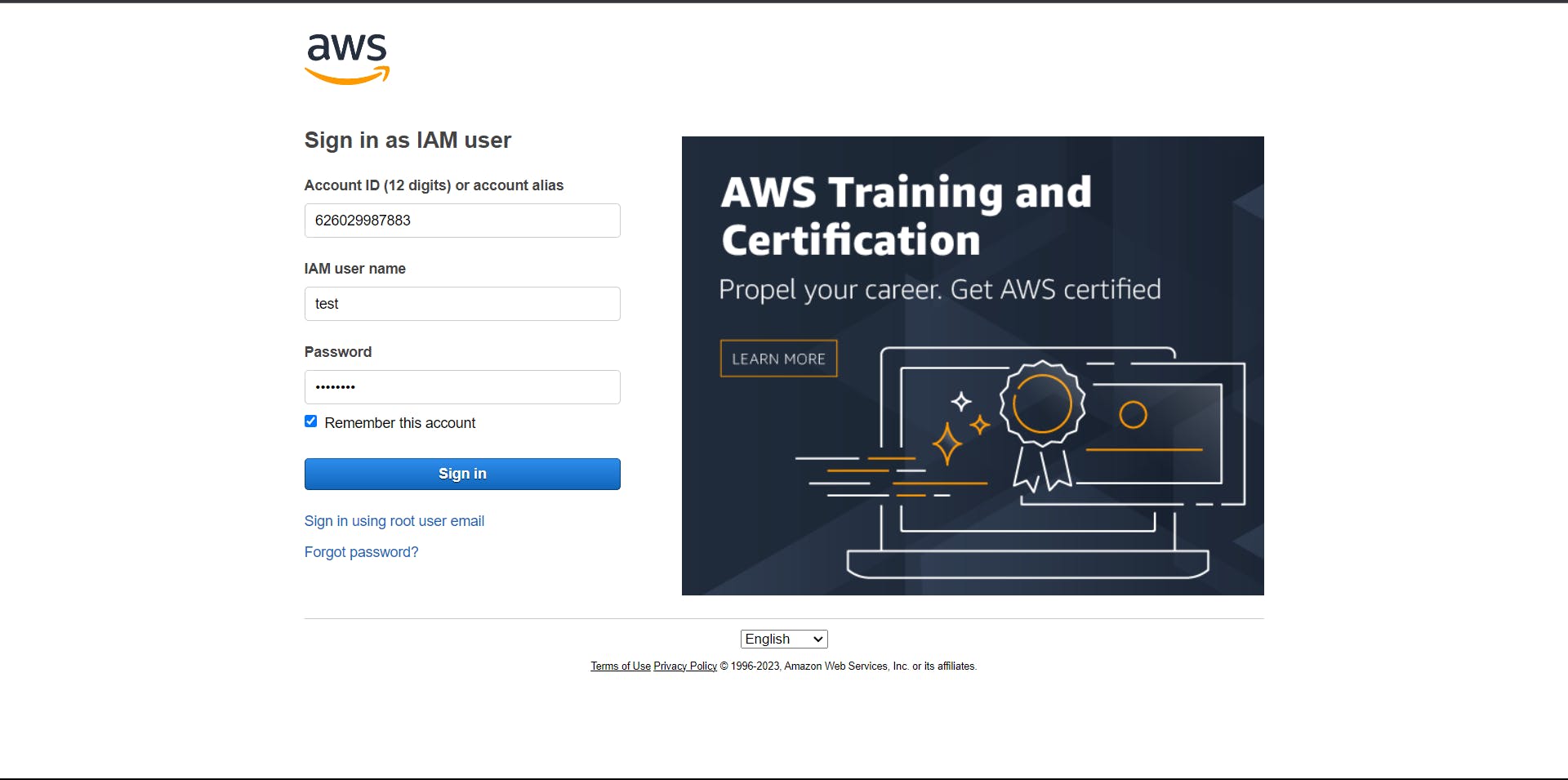
- We need to set a new password for the first login

- When we try to use the EC2 resource, we will quickly realize that we cannot use any of them as the 'test' user doesn't have any permission to access them.

Giving the User access to EC2
Click on the 'test' user in the 'Users' tab and click on Add Permissions.
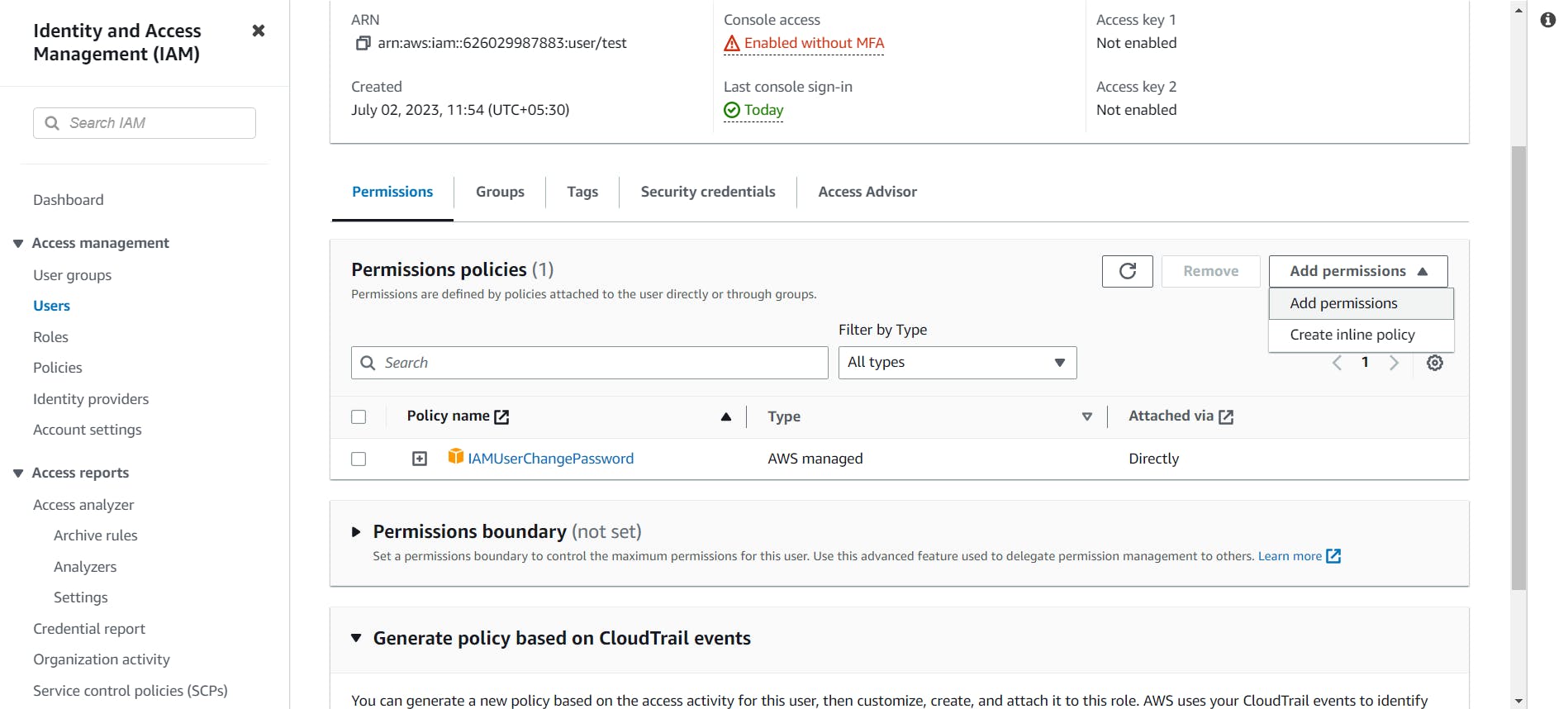
We are now gonna select the 'AmazonEC2FullAccess' policy and click on Accept.

As we can now see the Policy is now available inside the 'test' user policies.

We can also use the EC2 resource as the 'test' user.
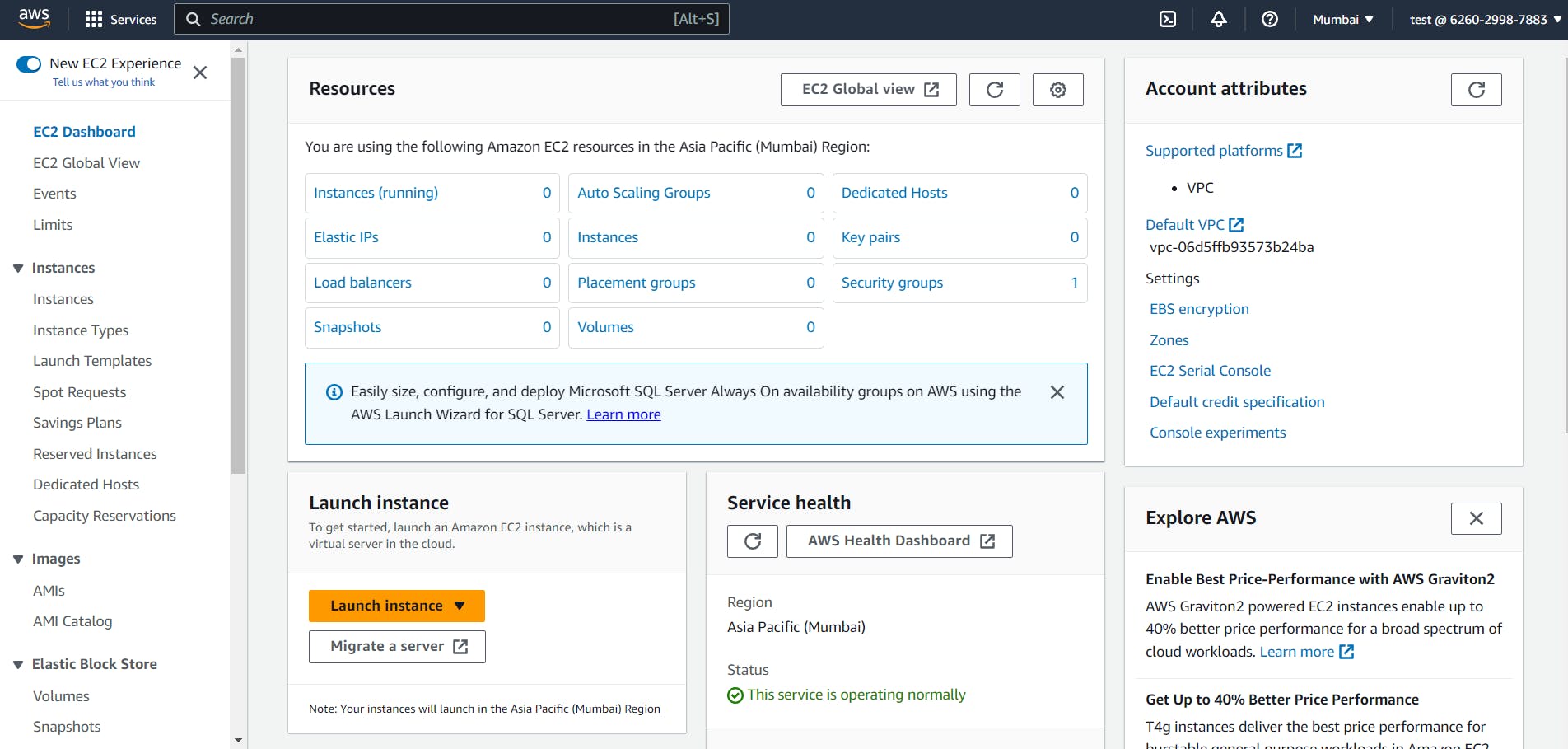
Conclusion
That was all for this blog, I hope you folks were able to learn something new from this blog. If you did, Please like and Share this blog with your friends so that they can also learn something new about AWS IAM.
Special thanks to Abhishek Veeramalla Sir on YouTube for this Amazing course on AWS DevOps.